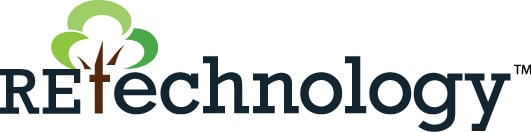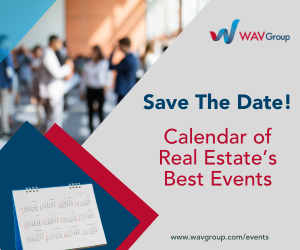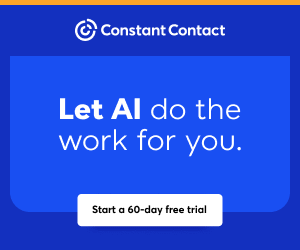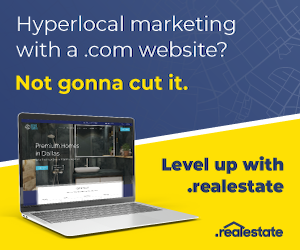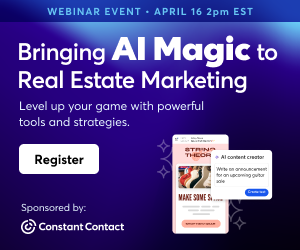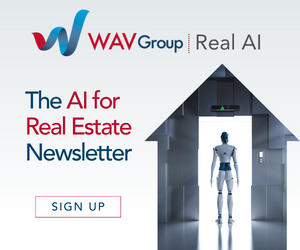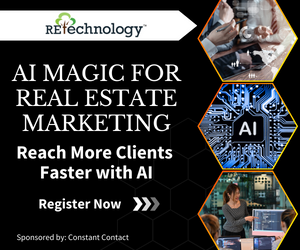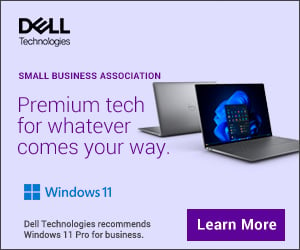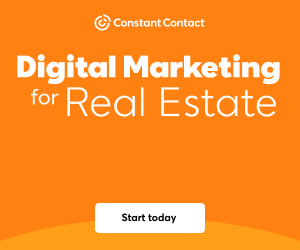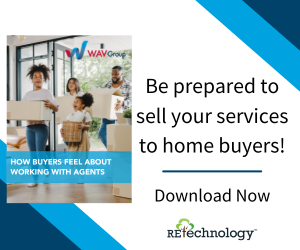You are viewing our site as an Agent, Switch Your View:
Agent | Broker Reset Filters to Default Back to ListHow to Convert a Document to PDF in 3 Easy Steps
August 14 2015
Need a quick, easy way to turn a document into a .PDF without having to pay for conversion software? You're in luck! If you have a Google account, you already have access to a free online tool that makes it a snap to change files to the format you need. (If you don't have an account, you can sign-up here.)
One of the most underappreciated features of Google Drive is how it lets you convert documents to different file formats like rich text, plain text, Open Office, PDF, Microsoft Word, and more. It's a simple hack that anyone can do in just a couple of minutes. Here's how.
Step #1: Upload a File for Conversion
First, upload the document that you want to convert to Google Drive. To do this, click the orange New button and select File upload. Then browse to the file on your hard drive you want to convert and hit Open.
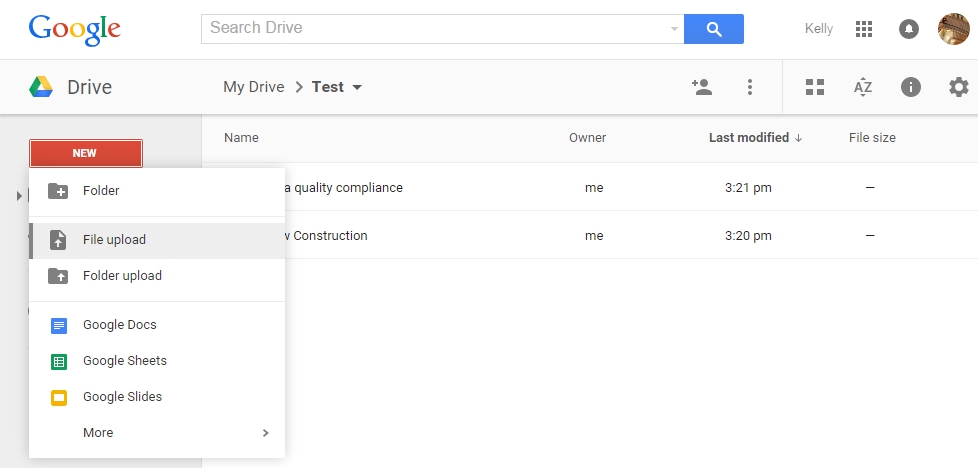
Step #2: Change Your File to Google Docs Format
In order to convert your document to .PDF, we first need to make sure it's in Google Drive's native format. Don't worry--it's an easy fix. Just right-click the file that you want to convert, then select Open with > Google Docs. You might experience a slight lag before you see anything happen. Don't worry--Google is just processing the file change.
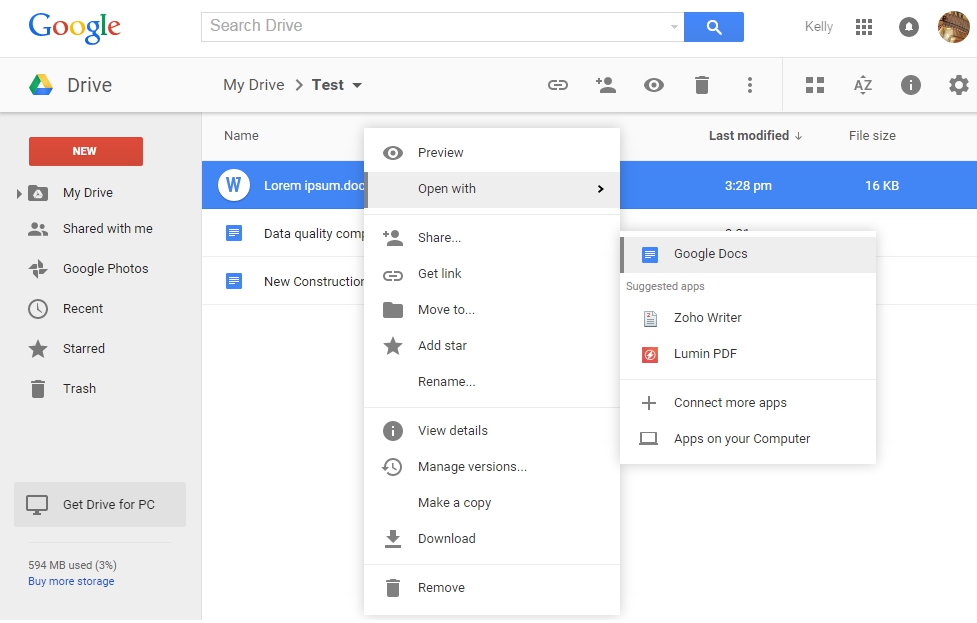
Step 3: Convert Your Doc into a PDF!
Now it's time for the actual document conversion. All you have to do it is select File then Download as. From there, choose PDF Document and your file will download to your computer in its new format! Now you can open it in Adobe Acrobat or your preferred PDF reader.
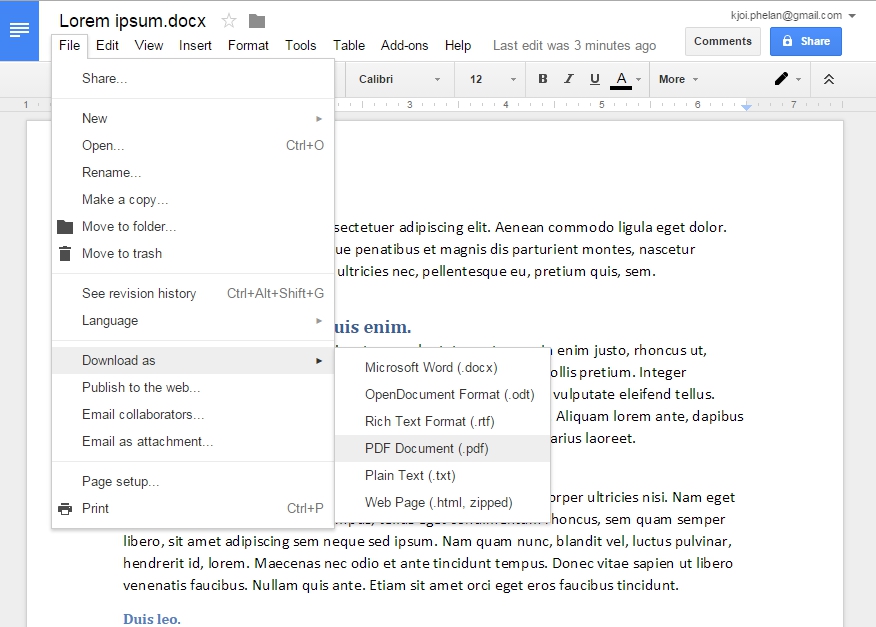
In Reverse: PDF to Doc Conversion
The lovely thing about Google Drive is that you can do this process in reverse, from PDF to .doc or any of the other supported file formats.
There's one caveat, however: to convert from a PDF, the PDF must be text-based. A PDF that's image-based cannot be converted to text. If you're not sure, try to highlight the text in the PDF you want to convert like you are going to copy and paste it. If you're able to highlight the text, it's not an image and you should be able to convert it.
The beauty of this method is that it works on both Mac computers and PCs (and Linux!). That's because Google Drive operates in the cloud and requires no software on your computer beyond your everyday Internet browser.
I hope this quick productivity hack takes away the pain of file converting. If you have any questions or other methods of changing file formats, let us know in the comments below. Happy converting!