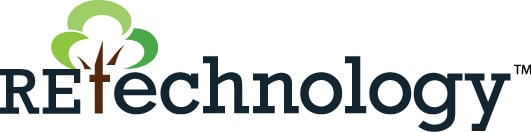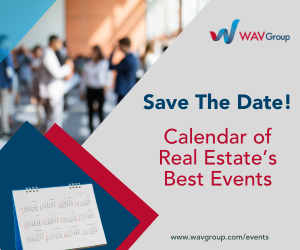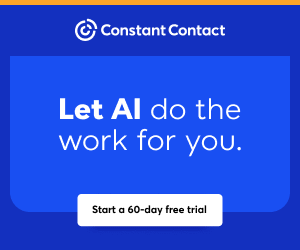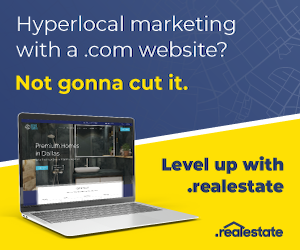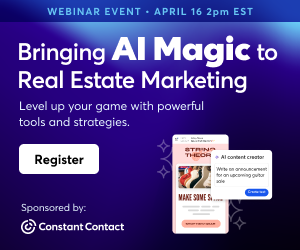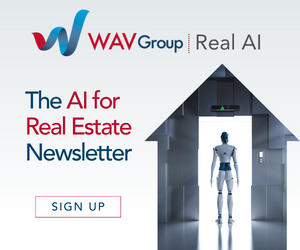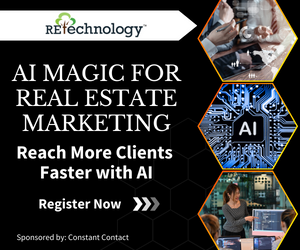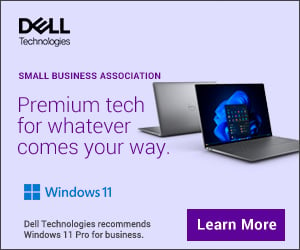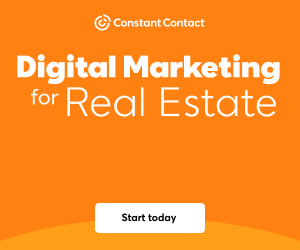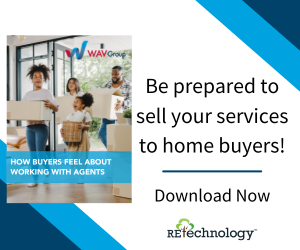You are viewing our site as an Agent, Switch Your View:
Agent | Broker Reset Filters to Default Back to ListThe Quick Way to Boost Your Computer's Start-up Time
November 13 2015
 Does it take too long for your computer to start up in the morning? For a quick fix to slow boot times, try disabling the number of programs that automatically run at start-up.
Does it take too long for your computer to start up in the morning? For a quick fix to slow boot times, try disabling the number of programs that automatically run at start-up.
When you install a new program on your computer, it's increasingly common for that program to set itself up to start running on boot up. This is because most program updates are now installed via the Internet, rather than from a disc, and their default is to check for new updates when your computer is booted up or restarted.
When a few dozen or more programs are all checking for updates at the same time in the morning, it's no wonder that things get a little slow. Rather than keeping your desktop or laptop turned on perpetually to avoid a slow restart, just disable programs from running at start-up. Here's how.
Windows 8 and 10
The latest two versions of Windows make this really easy. All you need to do is access the Task Manager, which you can do in one of two ways:
- Right-click on the Taskbar and select Task Manager from the menu that pops up.
- Use the keyboard shortcut CTRL+SHIFT+ESC
Once Task Manager is opened, navigate to the Startup tab. From here, simply click on the name of a program and hit the Disable button to prevent it from running at startup. To make the biggest difference in boot-up time, focus on disabling the programs with a Startup impact of High or Medium.
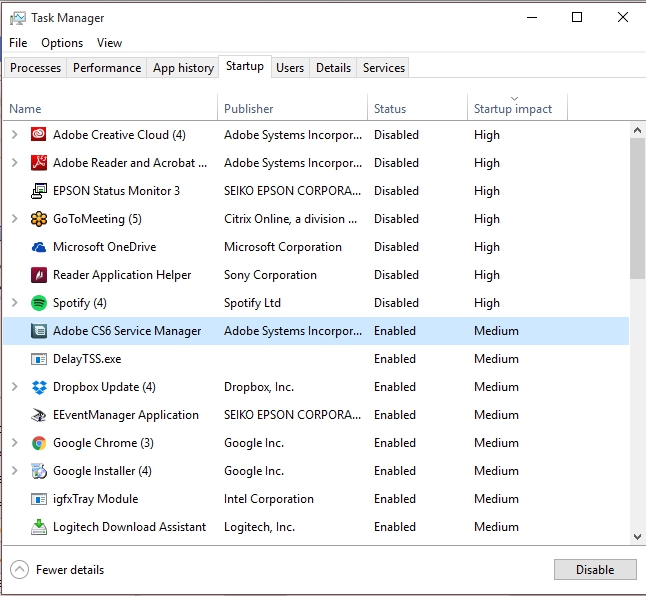
Windows 7, Vista, and XP
If you have Windows 7 or older, this process is a bit more primitive. Rather than using Task Manager, you need to access a program called msconfig.exe. To do this, type in msconfig.exe in the search box. Click into it from the search results display, then click the tab that says Startup.
From here, just click the checkbox next to the programs you want to prevent from running at start-up and select Disable All. You'll then be prompted to restart your computer.
Mac OS X
As with all things Apple, disabling programs at start-up is pretty user friendly:
- Click on the Apple menu
- Select System Preferences
- Select Users & Groups
- Click on your User ID
- Click Login Items
- Select the checkbox next to any program you want to prevent from running at start-up and click the minus symbol
That's it! You've just reclaimed precious minutes of productivity and reduced the annoyance of a slow boot-up.