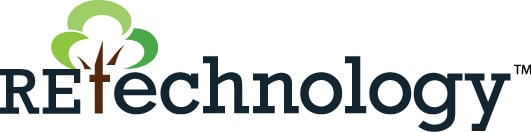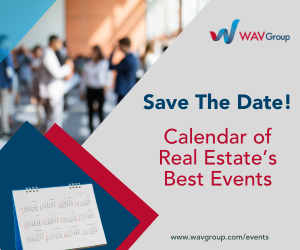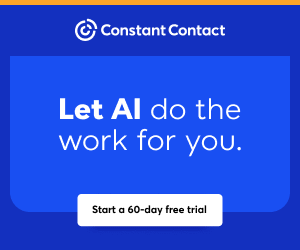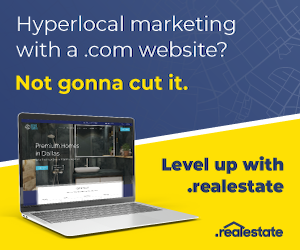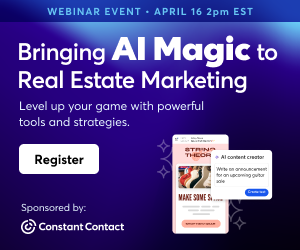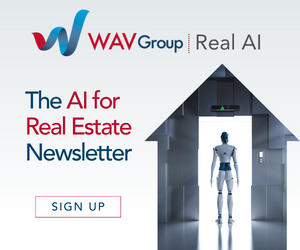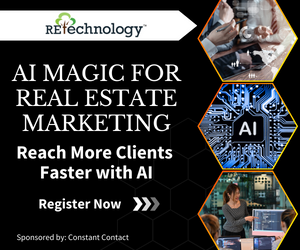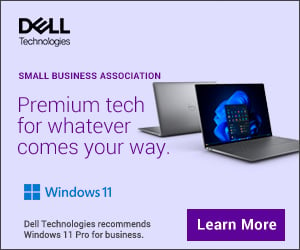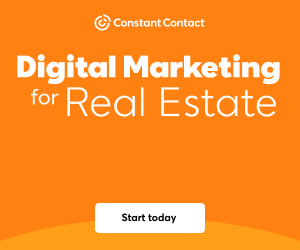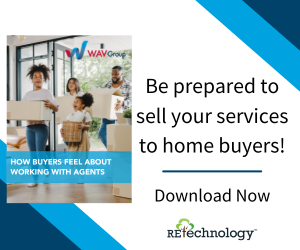You are viewing our site as a Broker, Switch Your View:
Agent | Broker Reset Filters to Default Back to ListHow to Tip the Scales in Your Direction With School Search and Reports
January 29 2016
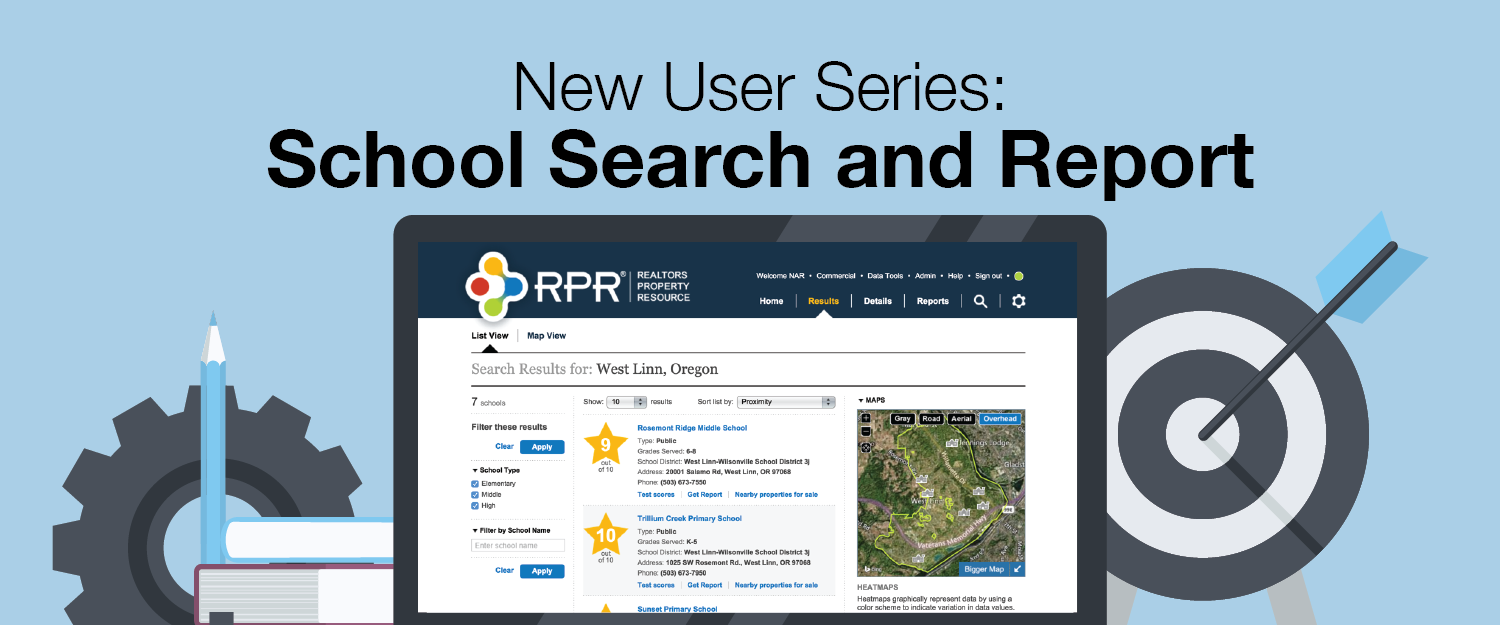
To a large extent, the quality of a school district is a top factor for parents considering where to live. Test scores, parent reviews, enrollment data and more help REALTORS® quickly drill down to schools best suited to client needs and expectations. What’s more, once a school is identified, users can easily search for up to 20 nearby listings.
Welcome to RPR Schools, part of our series for new and seasoned RPR users.
Here we will offer basic tips and tools on how to help your clients successfully integrate school preferences into a home search using RPR. Then, we’ll show you how to master the art of creating marketing materials that will build your brand and create a wow factor for your clients using the RPRSchool Report.
Search Schools
Begin by signing into narrpr.com. Select Schools from the six options presented atop the RPR homepage search bar. From the left drop down menu, choose whether to search by Geography or within a particular School District. Select Elementary, Middle, High, or All of the Above for filtering. To search by school name, choose Advanced Search.
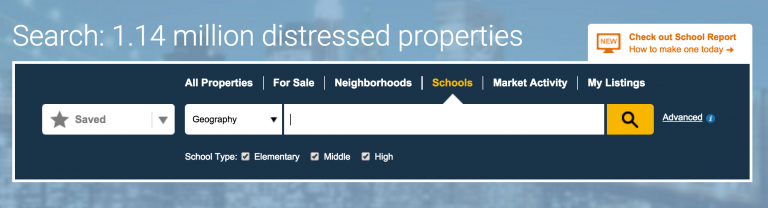
Enter the city and state or zip, and click the orange search button. Note that there are a variety of avenues for accessing school data throughout the RPR platform, such as when you are into a property search, but, for now, we’ll focus on this big picture overview.
Schools Search Results
An RPR school search yields an important array of information, such as ratings from GreatSchools, test scores, enrollment, student/teacher ratios, the number of students receiving free lunch, parent reviews, maps, nearby schools, contact information, and active listings within that district.
If preferred, sort your search results by school name, rating, or proximity. Filter the results further by school type or school name. Here, results can be viewed either by list or via the map. Simply toggle between the options, then select a particular school to see its full details. From there, you can also link to nearby listings, neighborhood information, and other local schools.
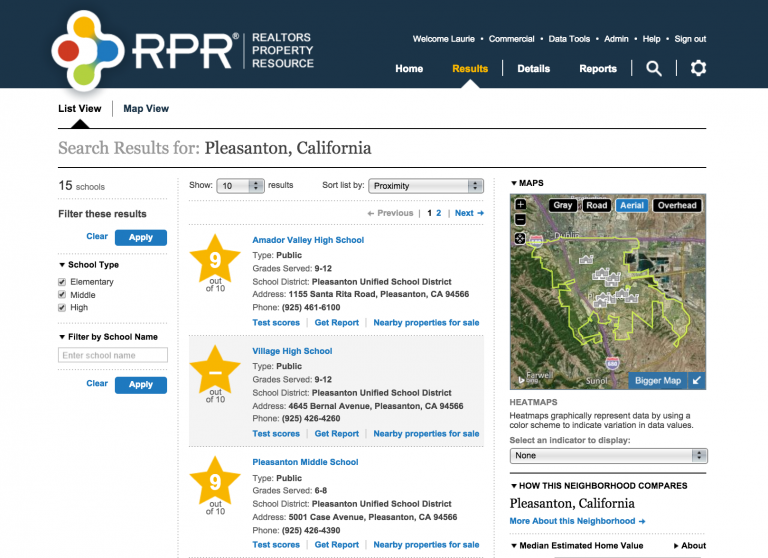
Create Your School Report
RPR’s School Report summarizes the data from your search, as well as provides options to compare schools within a district or a specified radius, and/or select up to 20 nearby listings to include in the report.
- From the school results page, click Create a Report
- Select More Details to choose the elements you want displayed on the report.
- Personalize your report with a recipient name and message
- Choose your delivery method
- Click Run Report
Next Steps
You’ve completed your introduction to RPR’s Schools page. Now it’s time to jump in and get to know the site on your own. Here are a few options to get started:
- Go directly to the Schools page at narrpr.com.
- Check out RPR’s on-demand video learning series, how-to articles and online workshops at narrpr.com.
To view the original article, visit the RPR blog.