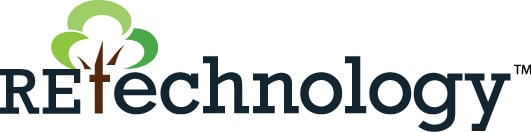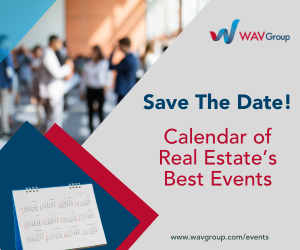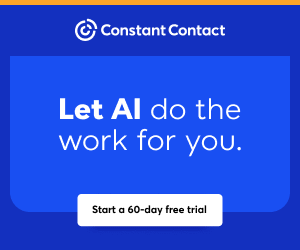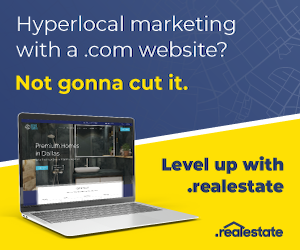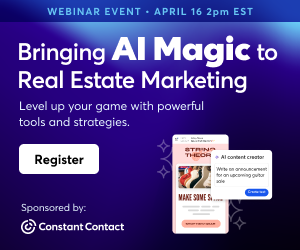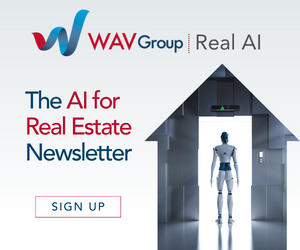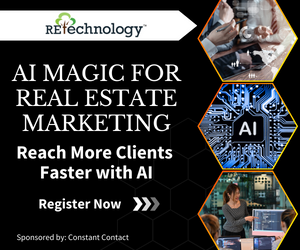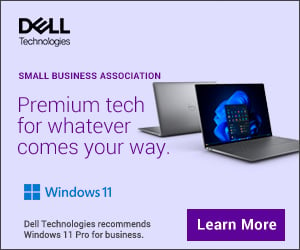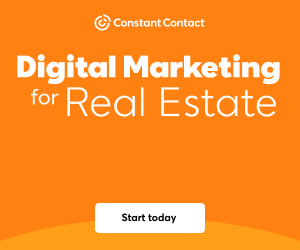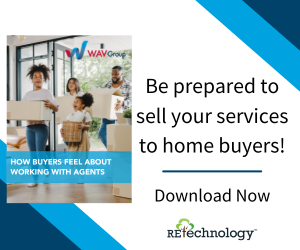You are viewing our site as an Agent, Switch Your View:
Agent | Broker Reset Filters to Default Back to ListTech Helpline Tips: Is It Time to Update or Replace Your Computer?
June 04 2019
 What year did you buy the computer you use most for your work? When is the last time you upgraded its operating system? Are you using the most current version of your web browser? If you can't easily recall the answers to any of these questions, there's a strong possibility that it is time to update or replace your computer.
What year did you buy the computer you use most for your work? When is the last time you upgraded its operating system? Are you using the most current version of your web browser? If you can't easily recall the answers to any of these questions, there's a strong possibility that it is time to update or replace your computer.
Here's a brief checklist to help determine if updating your computer's software is enough or if it's time to replace this vital technology that helps you do your job.
1. How old is too old?
Knowing when you bought your computer is the first step to determining if a new investment might be your best choice. The technology you use every day is rapidly improving while the cost for a replacement continues to come down. A budget computer today often matches the specifications of or is better than a five-year-old computer that initially cost three to four times its price.
The rule of thumb is that the life of a work computer is no more than four years. If you use your computer extensively, you might find that replacing your computer as early as every three years will make you more productive because of technology advancements. A new computer will be faster, start up more quickly, and most likely give you a lot more storage space.
If you don't know how old your computer is, it's pretty easy to figure out when it was manufactured. For a Windows, if you haven't upgraded its operating system, it will provide you with the installation date. That and other steps you can take to determine how old your Windows PC is can be found here.
On a Mac, click on the Apple icon at the top of your screen and select "About this Mac" and the first line should is likely to give you the year it was manufactured. Or in that same screen, copy the serial number and go to Apple's website where you can paste the serial number and get the details on the exact model and manufactured date here.
2. Are you using the newest version of your web browser?
This has become nearly as important as replacing an old computer as an outdated web browser can not only slow you down but expose you to more risks. All the major popular web browsers – Google Chrome, Microsoft Edge and Explorer, Mozilla Firefox, and Apple Safari – offer frequent updates. Most provide automatic updates, and that's the best option. To be sure you have the most recent version of your favorite web browser, check out the step-by-step instructions for the top browsers here.
3. How slow is your computer?
Every computer will slow down, eventually, even if you are using the same software programs and doing the same things you were several years ago. Speed may be the number one reason to purchase a new computer.
Try this test: ask a colleague with a new computer if you can try it out for a few minutes, using a software program you are familiar with, such as Microsoft Word. If possible, see if your colleague will start the new computer up so you can see how fast it starts and then open and use the software program itself. If you can see a significant difference, then you are likely to gain major productivity benefits from an investment in a new computer.
The good news is, cloning your current computer isn't as tricky as it once was. Both Mac and Windows computers offer a variety of methods that make populating your new computer with all your current files – documents, photos, and videos – almost painless. It is time-consuming, so make sure you find a block off a few hours. The total size of all the files you have stored will determine how long the process can take. Also, if the files are coming from the cloud, your download speed will also contribute to the amount of time it will take. In this case, the faster your internet connection, the speedier your update!
Finally, you can upgrade your hardware, but that will take an extra level of tech savviness for most of the major upgrades that will make your computer worth keeping. Again, the pricing and new features of today's latest computers is probably the best route for most agents and brokers who have an older computer that's running slow.
4. What version of Windows or macOS are you using?
First, whatever computer operating system you are using, Windows or Apple iOS, you may want to set your software for automatic updates. Auto updates used to add a lot of bloatware, but the growing impact of mobile internet usage has changed that dynamic.
For setting up auto updates for Windows, click Start > Control Panel > System and Security, then select Under Windows Update, then Turn automatic updating on. To turn on automatic updates in a Mac, go to Settings > General > Software Update > Automatic Updates.
If you are not using Windows 10, which debuted in 2015, or one of the last three versions of Apple OS, it is time to upgrade your operating system or replace your computer.
Windows 8.1 debuted six years ago in 2013, and Windows 7 launched in 2009! More importantly, Microsoft stopped providing regular support and update for Windows 7 in 2015 and Windows 8.1 in 2018. Even Microsoft's extended support will end this January for Windows 7.
For Mac users, if you don't have macOS 10.12: Sierra (September 2016), macOS 10.13: High Sierra (September 2017) or the current version macOS 10.14: Mojave (September 2018), your Mac requires an update of its operating system.
One thing to keep in mind: the chips that run your computer and graphics may not be compatible with the new operating system you are trying to update/install, depending on how old your computer is and its specs. That is an excellent indication that it is time to replace. The good news is your new computer should come with the latest operating system and browser. Automatic updates on your new computer should be easy and painless!
Finally, remember that most agents and brokers can contact Tech Helpline, the #1 technical support service in real estate, to get assistance. Before you upgrade or replace, call Tech Helpline and talk to an analyst who can give you the personal guidance you need!
Check out these related blogs from Tech Helpline:
- Back it up! But what's the best way to protect your data
- How safe is the cloud?
- Is your technology slowing you down?
- Are you using Internet Explorer? Read this
Tricia Stamper is Director of Technology at Florida Realtors®, which owns and operates Tech Helpline and Form Simplicity.