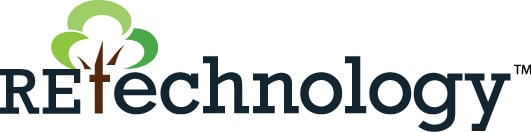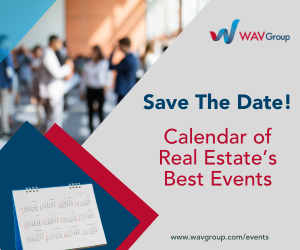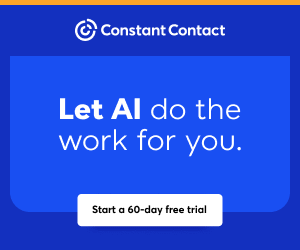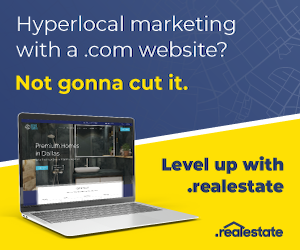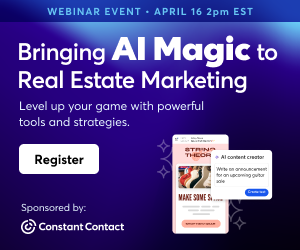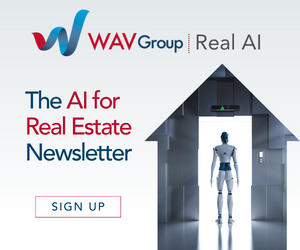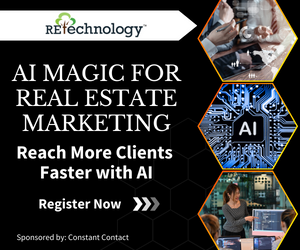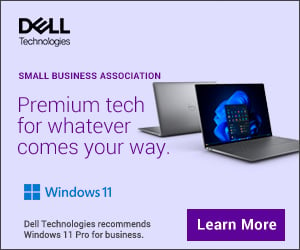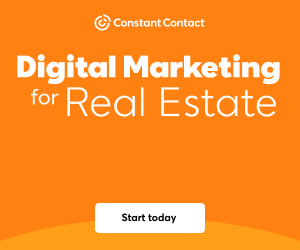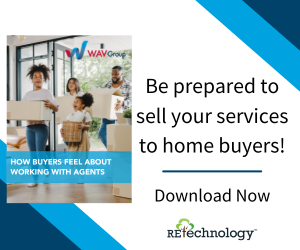You are viewing our site as an Agent, Switch Your View:
Agent | Broker Reset Filters to Default Back to ListThe Power of Knowledge and the RPR Learning Menu
June 25 2019
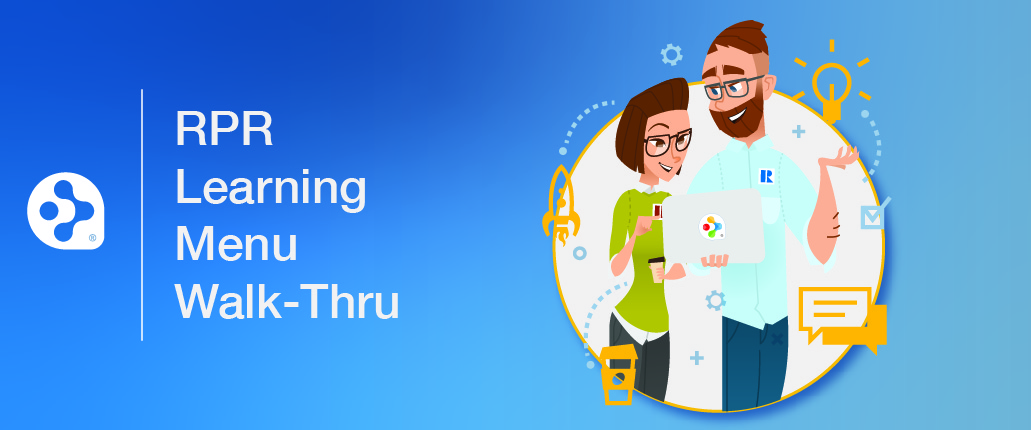 It's June, and that means it's graduation season. Congrats to every member of the class of 2019! Chances are you've recently seen some grad caps flying up in the air, or at least seen some photos on social media.
It's June, and that means it's graduation season. Congrats to every member of the class of 2019! Chances are you've recently seen some grad caps flying up in the air, or at least seen some photos on social media.
However, educational ceremonies aren't the only place you'll find the iconic grad cap image; it also resides on RPR as a symbol for the new RPR Learning Menu. (You can file that one under a "we see what you're doing there" segue.)
Click the Cap to Learn More
Think of the recently launched RPR Learning Menu as quick-click FAQ. It gives users instant access to links, videos and other learning opportunities, all within the context of working in RPR. That's right, these helpful learning tips and queues are served up while the user is navigating through the RPR site and tapping into its data-rich features. It can really come in handy when users need a little hint or nudge to help them complete a task on the website.
How the RPR Learning Menu Works
Here's an example of how it works: after getting onto the RPR site, the user will enter a property's address and hit Search. On the Property Search results page (along with a ton of data and information), they'll see a navigation menu at the top of the page, just to the right of RPR logo. (To clarify, the Learning Menu is available throughout the site, not just the Property Search page. The icon appears on any page where help is offered; if the icon is "grayed out," the Learning Menu is not offered.)
The user will also see menu call outs in the upper right, such as Home, Results, Details, and to the right of those, the user sees some navigation icons, such as the universal search magnifying glass. Just to the right of that, is the Learning Menu graduation cap icon.
Clicking the graduation cap icon will reveal some overview videos, and a whole slew of answers to commonly asked questions. It also features links to articles that offer more in-depth, step-by-step guides and how-to's. For example, on the Property Search results page, after you click the grad cap icon, a pull-down menu appears. First up are two quick videos, Pricing A Property, and Property Details: Quick Print. These tutorial-type videos show and tell you how to execute specific tasks in RPR that tie-in to the area of the website you're on.
Under that are two written guides, Sizing Up The Property Details Page and Where's The Real Value In Automated Valuation Models (AVMs)? These guides offer more in-depth details and information. The blue time value that's right in front of the "document" icon? That tells you how much time it will take to read the document. This nifty feature helps users manage their time and size up what exactly they're getting into.
Below that are links with answers to the most-asked questions, a direct link to RPR training webinars and tutorials, and another direct link to search the RPR site.
Questions? Look to the RPR Graduation Cap
Next time you're navigating your way through RPR, and you're curious about a particular function or feature, or you're stuck and have a question, think about those graduation caps and click on the RPR Learning Menu. You'll then be armed with the knowledge and know-how to use RPR to wow your clients and close more deals. Consider yourself educated on the subject of the new RPR Learning Menu!
To view the original article, visit the RPR blog.