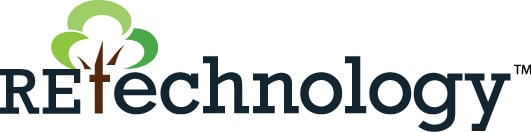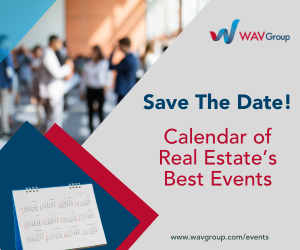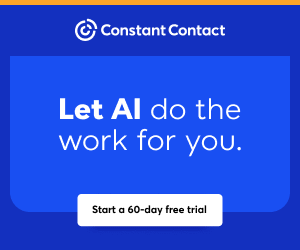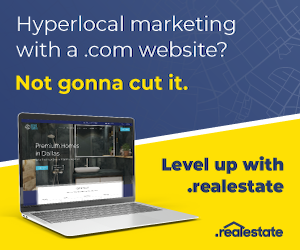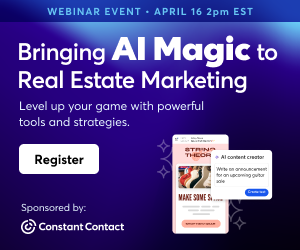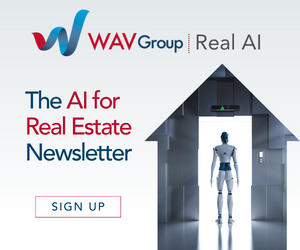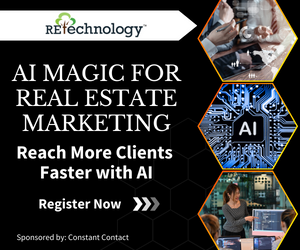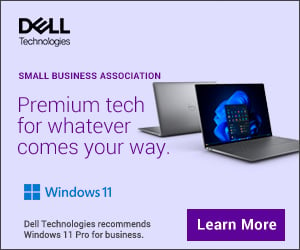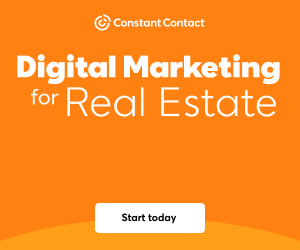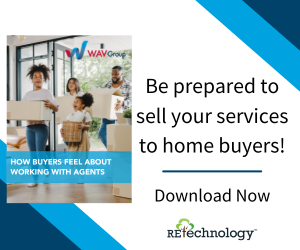You are viewing our site as an Agent, Switch Your View:
Agent | Broker Reset Filters to Default Back to ListRun Your Real Estate Business with an iPhone Using Email, Messenger and Text
December 22 2019
Before I get into how we can use our smartphone to keep in touch with friends, family, past clients, current clients and leads, I'll ask you to do a little exercise. Take a look at your contacts and where you normally communicate with them—phone calls, text, email, Facebook Messenger, Instagram, LinkedIn, WhatsApp, Twitter and Snapchat, to name a few. If you normally communicate with someone by, let's say, Facebook Messenger, and on their birthday you send them a canned email, how do you think that will be received? I feel this is where you separate yourself from those who might use a single platform like email to send out all the birthday, anniversary and other occasion messages and those who use the platform normally to communicate with contacts.
I believe we have many different ways to get reminders about sending out messages about birthdays, anniversaries and other life events. I showed you how to use your calendar for annual reminders, which works, but let me give you another solution for clearing your calendar for more appointments and tasks. Let's talk about the "Reminders" app that came on your iPhone out of the box. Most of us never use it and if you do, you are only scratching the surface. Reminders is a powerful app that can be our answer to communicating with everyone, no matter the platform you choose to use to keep in touch.
Let's find the app and open it and set up a reminder. Tap + New Reminder. A text box opens, and on the right is an "i" in a circle. Tap and open a screen to complete the reminder. Label the "New Reminder" example "Text Jane Doe." In "Notes," prepare the message you want to share with Jane—for example, "Happy Birthday Jane. Hope it's a great day!"
Now let's set the alarms. Pick a day and time to be reminded to send the message—make up a system you can work with based on your life. Next, we can "Repeat" from "Never" to "Yearly." You can also set a custom date interval. Take a look, it's really cool! You can set the third Tuesday of a month, for example.
Notice that I started the reminder with "Text Jane Doe." This is where you pick the platform to reach out to the person. Come up with your own system; you will see in my examples that I have designed a system which I understand. Feel free to copy, if you like.
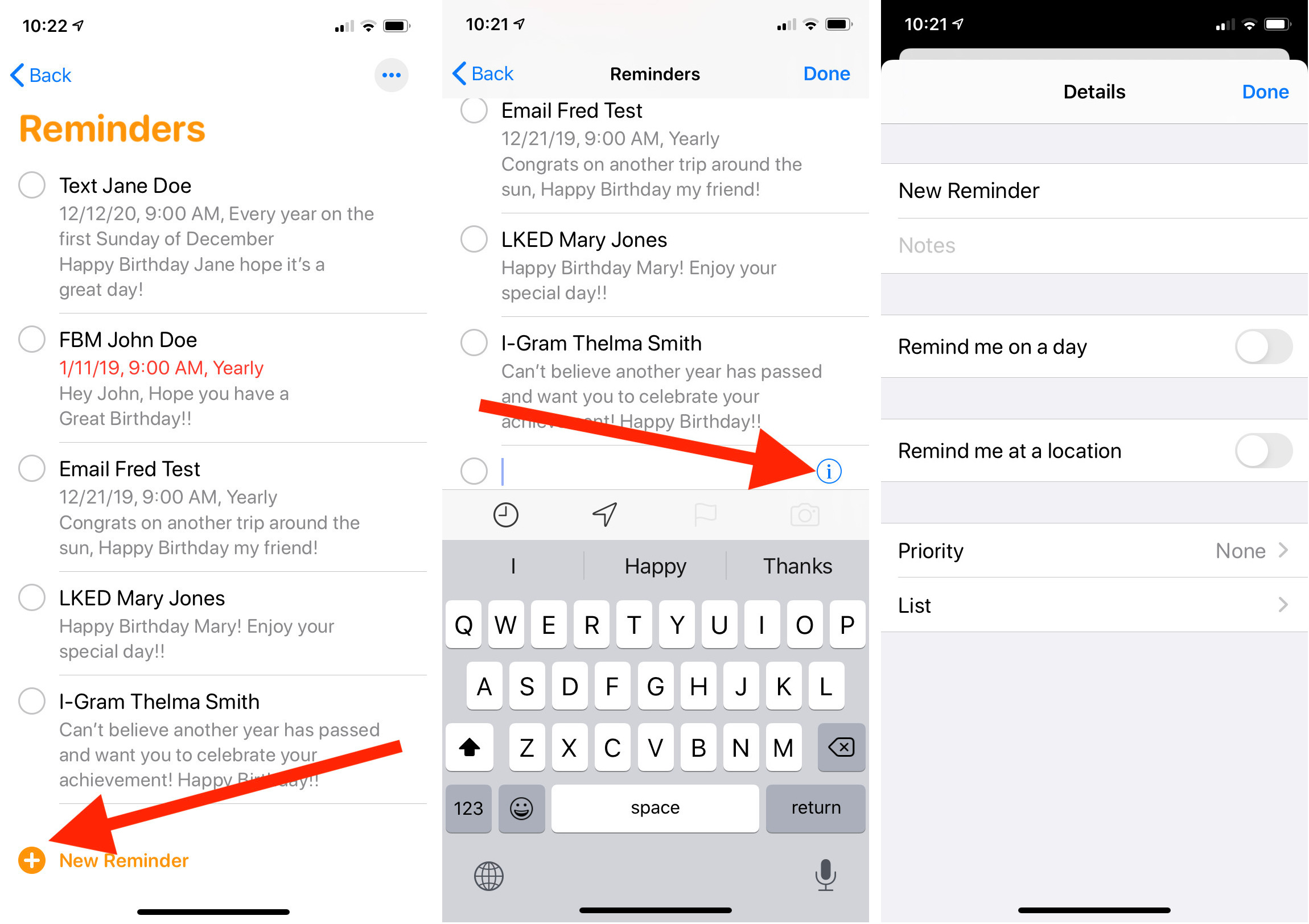
Here is a cool feature: tap the "i, open the Details screen. Now tap on the note part. Copy and go the platform you have selected. Start a new message and paste and send—DONE!
FYI, I did look at a few third party apps that promote an easier solution, but I found a major problem. In the US and Canada, these third-party apps use random numbers to deliver text messages and I see a huge problem. The app suggests you put your signature on the greeting so people know it's you. That doesn't work for me for two major reasons—I don't like getting text messages from numbers not in my contacts, and what if they hit Reply? The message goes to cyberspace never to be seen again! A few minutes making the message personal on the platform you normally use will be seen in a much better light versus a canned message sent by email while they get hundreds of them!
To my Android friends if you have read this article, thank you! You will have a better understanding of what we are attempting to accomplish by personalizing our greetings to those important in our life. The next article will be all Android covering the same technique.
Dick Betts is a national speaker, trainer and consultant. Learn more at www.DickBetts.com