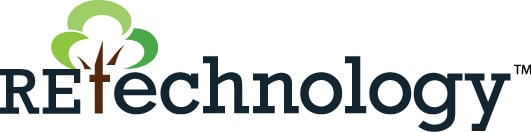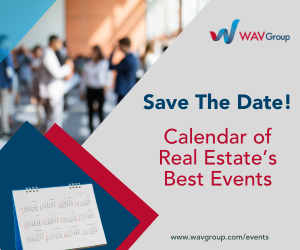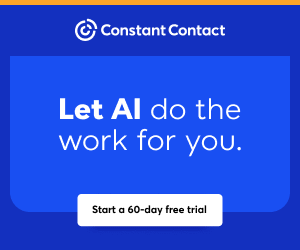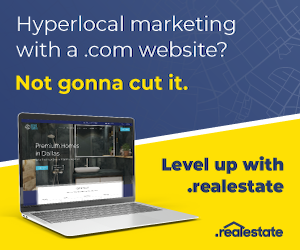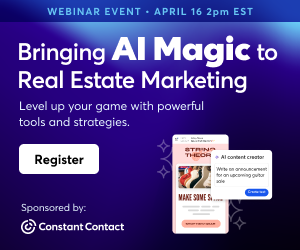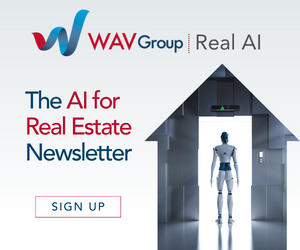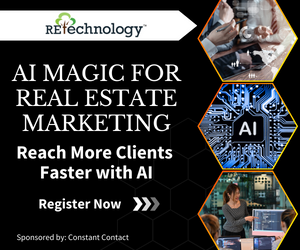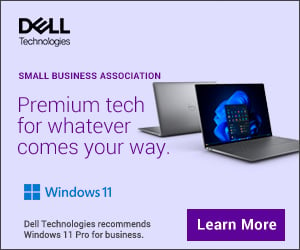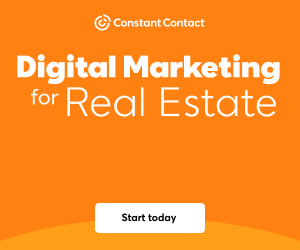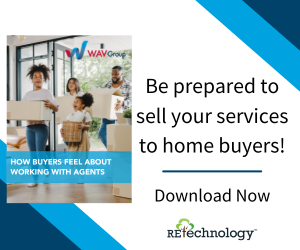You are viewing our site as an Agent, Switch Your View:
Agent | Broker Reset Filters to Default Back to ListBest Practices: How to Hold a Virtual Meeting
May 25 2020
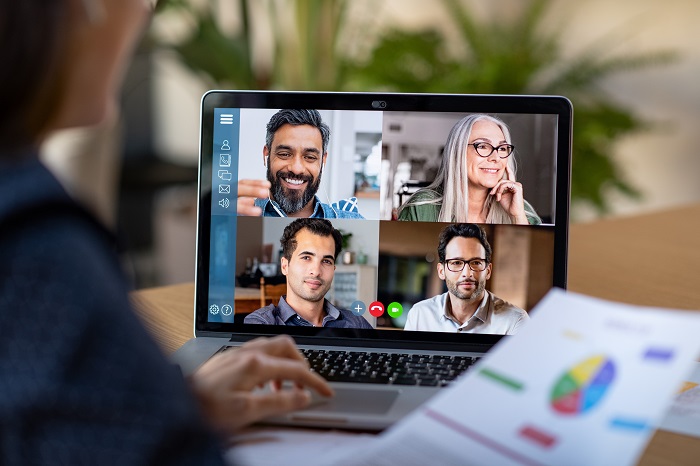 With COVID-19 affecting the way real estate professionals can do business, virtual meetings have taken off.
With COVID-19 affecting the way real estate professionals can do business, virtual meetings have taken off.
Google, Microsoft, and Apple all offer ways to hold a quick virtual meeting, and services from GotoMeeting to Zoom offer other free solutions as well, as we have written about earlier.
But for many agents, all of this is very new, and many have questions.
How do you hold a virtual meeting?
Let's start with what you need, go over the steps to set up a virtual meeting, including the best way to invite people to your meeting, and some best practices to hold a great virtual meeting.
Getting started
You can use your desktop computer, laptop, or mobile devices, such as your phone or a tablet, for holding a virtual meeting. If you are meeting with more than two people, we recommend using your computer – a desktop or laptop – versus a mobile device.
While most of the virtual meeting services like Zoom and GoToMeeting work well to participate in a meeting remotely when you are the host, you get easier access to all the controls, and it's easier to see everyone.
There's a great advantage to seeing everyone – clearly – at the same time: you can see their facial expressions and body language that will help improve what you say, how you say it, and to whom you say it. That's why you'll want to host your virtual meeting on a computer.
Next, you need a way to see everyone. While you can "call" into a virtual meeting, video is a more effective way to communicate. Fortunately, most laptops have a built-in video camera these days, and they work quite well for virtual meetings. That's a significant advantage of using a laptop to run your meeting.
If you use your desktop computer, you have to add a webcam. Amazon and other eCommerce stores offer lots of affordable options. Today's webcams are relatively easy to set up. If you have any issues, contact Tech Helpline, and someone will help you.
Now you'll need a way to hear and talk to everyone. Most laptops have built-in speakers and microphones, but their quality varies greatly. Newer Mac computers and higher-end Windows laptops do a great job – acting like a speakerphone without the need for a separate headset. But if you have any background noise (traffic, delivery trucks, kids running around or pet noise), a headset or ear pods (like Apple AirPods) with a microphone are a much better option.
Need for speed
You also need a decent internet connection for good quality video for your virtual meeting. How much speed depends on a few things. If there are other people in your household sharing the same internet connection, and if they are streaming videos or playing online games, that could negatively impact your virtual meeting.
The technical requirement most of the virtual meeting hosting services recommend is reasonably low – ranging from about 2 Megabytes per second (download and upload) to about 4 MBS as a minimum threshold. You can check your speed online, here: speedtest.net.
Remember to close any programs or apps that are running in the background before you connect to your virtual meeting. This helps speed up your computer or mobile device's processor, and that will be very helpful in providing a better virtual meeting experience for everyone.
Scheduling a meeting
While most people plan a meeting on the hour or half-hour, as those are the most common time blocks for business schedules, you may be able to improve your speed by starting your session five minutes early.
The current demand for virtual meetings is so great, that experts even suggest starting your meeting at 15-past or before the hour, as your virtual meeting may benefit from faster speeds on the meeting provider's end.
It's always best to send both a calendar invitation and a separate email to invite people to your virtual meeting. The challenge with sending only a calendar invite depends on the email program, all of the details on the meeting – including the link to connect – may be hidden in the notes section of the calendar invite that you often have to select to see on one's phone. That's why it's best to send an email invite with all of the details too.
Finally, send a quick reminder within one hour before your meeting as a courtesy. We are all juggling family and work duties from home, and this can be very helpful for attendees.
Sharing content before a call
Technology is great, but sometimes it just won't work for every attendee. Fortunately, most meeting services offer a way to connect to a meeting by dialing in from a phone. Attendees won't have video, so they can't see your screen if you share slides, or images, or something in a document.
A best practice is to send whatever document or file you are going to share with all attendees in advance of your meeting. You are not hosting a webinar, it's a virtual meeting, and this allows those who have trouble connecting visually to see the information when you go to review it during your virtual meeting.
Before your meeting
Make sure you do a test by holding a virtual meeting with a friend, family member, or business colleague well before you host your first meeting. This allows you to test the connection process. You can troubleshoot issues, get used to the service or software, and check your audio and video quality. You also can figure out how to share your screen with others, give control or access to screen share with others, as well as stop screen share.
Two things testing will help you fix: technical issues and visual issues. For technical troubleshooting, if you get stuck, contact Tech Helpline for assistance. The visual issues you may probably be able to resolve yourself, but if you can't, don't be afraid to call Tech Helpline.
Interior and exterior light impact the quality of your headshot more than anything. Overhead lights that your video cam captures can cause problems. It may be best to turn those lights off. Direct lighting from a lamp on the side of your computer that lights your face is often the best solution if your image looks grainy. If you are too dark, and there is not enough light, that will also increase graininess. Finally, backlighting – often a window that is located behind you – will cause the most problems, so close the blinds or find a location with a different background.
Avoid Meeting "Video Bombings"
If you are using a professional video service like Zoom or GoToMeeting, make sure you don't publish the link for your virtual meeting publicly. If you do, and you don't add password protection or provide each attendee with a code to access your meeting, anyone can come in and "video bomb" your meeting.
Zoom recently published a blog of the simple steps one can take going through the Preferences settings to make sure no one can "Zoom-bomb" your virtual meeting. The Zoom Blog, "How to Keep Uninvited Guests Out of Your Zoom Event," is here.
Again, if you need help going through these steps, reach out to Tech Helpline.
Best Practices for a virtual meeting
Make sure you verbally acknowledge everyone and use their name when you are talking with them. Don't get distracted if you have more than one screen by incoming emails, news alerts, or other instant messages. Turn off your alerts if you can.
Video is a powerful medium to make people feel more comfortable. While it can't fully replace an in-person meeting, it can help you "connect" in a deeper way than a phone call, text, or email.
When you start the meeting, go over the tools for muting, and how to use the "Chat" box to ask questions when someone is talking. If you are going to use the sharing function, review how to share a screen as well. Remember to ask everyone to mute their mic until they are ready to talk, especially when you have more than a few people on the call. Explain that combined background noise can drown out the audio portion of the meeting.
At the end of the meeting, make sure you shut down the meeting entirely before you step away, so everyone is disconnected – including you!
Also, Cisco, the company that owns Webex, another popular virtual meeting hosting service for businesses that was an early pioneer, offers a "Top Ten List" of best practices for great online meetings here.
Finally, if you have any tech questions related to virtual meetings, please reach out to Tech Helpline.
To view the original article, visit the Tech Helpline blog.