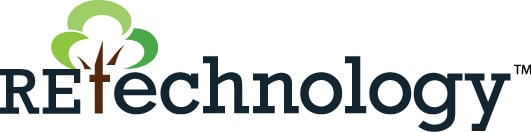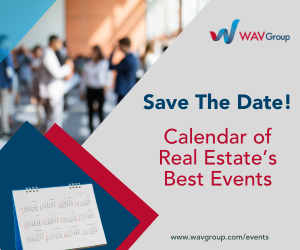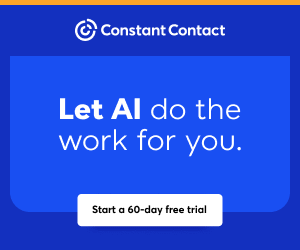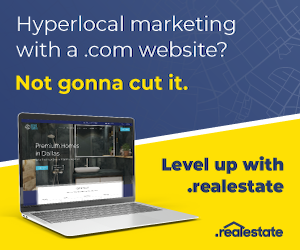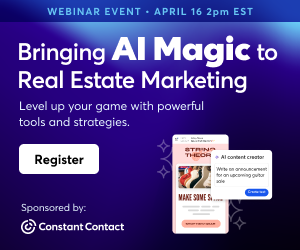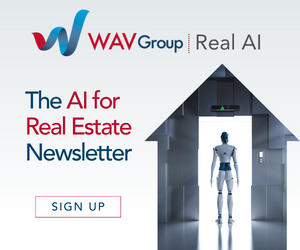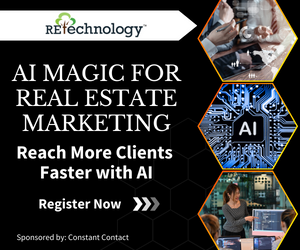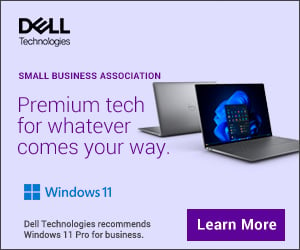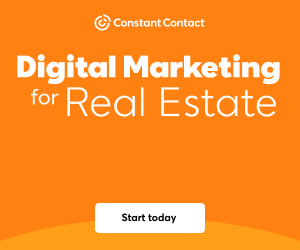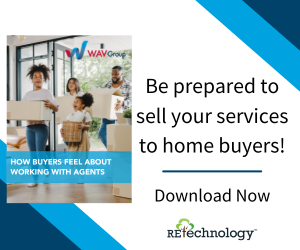You are viewing our site as a Broker, Switch Your View:
Agent | Broker Reset Filters to Default Back to List4 Troubleshooting Tips from a Non-Techie
December 24 2012
Guest contributor Frances Brittle of Cloud CMA says:
 I recently experienced an issue logging in to one of my web based email-marketing accounts. In my quest to gain access, I conducted a series of basic troubleshooting steps that I'd like to share with you. I've included some general information on why these steps are relevant and what they're testing for. These steps are a surefire way to save time, and get on with what you're doing without being--or inadvertently becoming--a "techie."
I recently experienced an issue logging in to one of my web based email-marketing accounts. In my quest to gain access, I conducted a series of basic troubleshooting steps that I'd like to share with you. I've included some general information on why these steps are relevant and what they're testing for. These steps are a surefire way to save time, and get on with what you're doing without being--or inadvertently becoming--a "techie."
The problem I was having started on the login page of the web-based account I frequently use. I was entering the correct login ID and password, but kept getting a "timeout" message. My browser suggested that I try back later, or refresh the page--both of which I did, neither of which were successful.
I then navigated through the following four steps, which ultimately resolved my issue and got me back on my way to email marketing! As a busy agent, if you ever encounter a web-related issue, don't panic, just follow these four basic troubleshooting steps:
Step 1: Check other websites.
Your Internet connection could be the problem. If so, then no matter what site you're trying to visit, it won't load. If other websites do, in fact, load correctly, then the Internet connection is definitely not the culprit. Narrowing down what isn't causing the problem is equally as important as determining what is.
Step 2: Try loading the same page using a different web browser.
Every browser communicates with websites differently. This means that Chrome interacts with any given site's code in a different manner than Safari, Firefox, and vice versa. These browser/site communication inconsistencies can cause what is known as a script error. If your issue is only occurring on one browser, then proceed by using the browser that your application is functioning properly on. This doesn't fix the problem, but as an efficient agent, you need to keep on moving! If the problem is consistent among browsers, proceed to Step 3.
Step 3: Clear your browser's cache.
Web browsers store pieces of information in a cache that it references by default when being asked to provide familiar pieces of information. It's temporary storage, like a locker, for Internet data such as photos, text, graphics and more. If a website's code has changed, previous data pieces stored in the cache can cause issues. If you're still having difficulties even after clearing your browser's cache, proceed to Step 4.
Step 4: Call support.
Do not start futzing with the Wi-Fi or router, do not pass go--and do not collect two hundred dollars. Support personnel are ready to help you, so pick up the phone. There could be an issue with the site itself, or just about a million other things, so just call them.
The moral of the story is: Don't waste your time. With this four step Internet troubleshooting hack in your back pocket, you'll save yourself the frustration and aggravation of trying to "fix" it yourself. Respect your time, as well as that of the support personnel's. Be smart, be savvy, and be efficient!