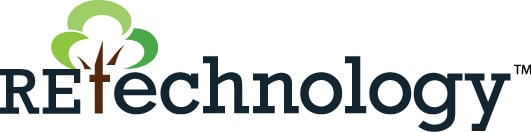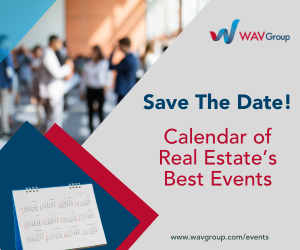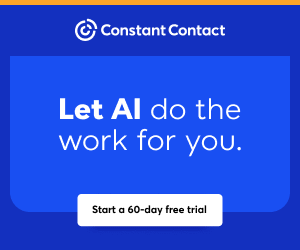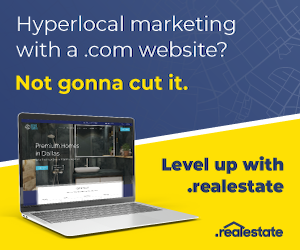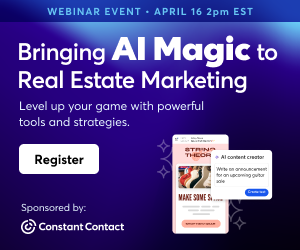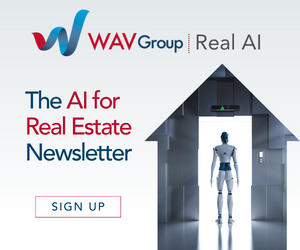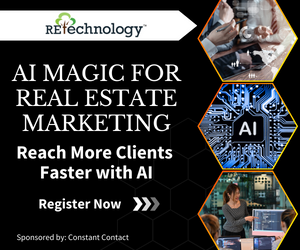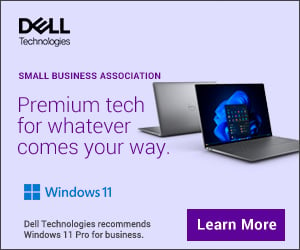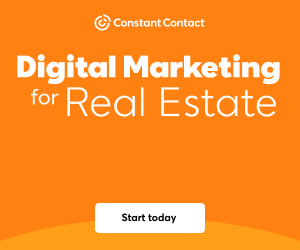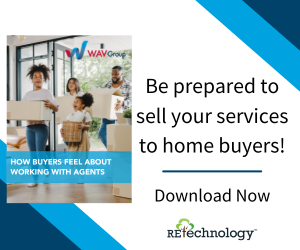You are viewing our site as a Broker, Switch Your View:
Agent | Broker Reset Filters to Default Back to ListWindows 8: Learn the New Windows
June 14 2013
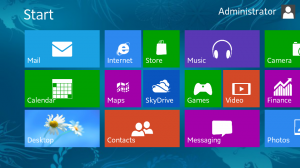 With the end of Windows XP nearing and Windows 8 in full effect, many are feeling the pains of change, including a new layout and a complete change to what everyone considers normal.
With the end of Windows XP nearing and Windows 8 in full effect, many are feeling the pains of change, including a new layout and a complete change to what everyone considers normal.
Windows 8: kind of confusing, right? There's no Start button, no straightforward way to shut it down, no Windows Media Center (unless you download it separately). Worst of all, there's no instruction manual. So how exactly are you supposed to learn your way around the new OS?
One way is to read through this great brochure, created by Microsoft, showcasing the new layout of Windows 8 and how those with touch enabled displays can navigate between screens as well as some great key shortcuts. To view it, click here.
Another way to learn more is to view some great videos created by Microsoft that goes over some of the changes made to their site. You can view those here.
Lastly, you can stay tuned as we continue to roll out videos and blogs giving you more insight into the new world of Windows 8. For now, view the next page for a tip on shutting down your new Windows 8 PC.
Quick Tip to Shut Down Your Windows 8 PC:
1. Mouse over the little gadget in the lower right corner of the screen. (You can also move your mouse cursor to the upper left corner; same result. Or, you can press Windows-C on your keyboard.)
2. In the slide-out menu (known as the Charms Bar) that appears, click Settings.
3. Click the Power button, and then click your desired action: Sleep, Shut down, or Update and Restart.
If you have any suggestions or questions on Windows 8, feel free to email us at [email protected]
To view the original article, visit the My Computer Works blog.
For More Information
- See Windows 7 or Windows 8: Which to Choose
- Learn more about My Computer Works in our Company Directory