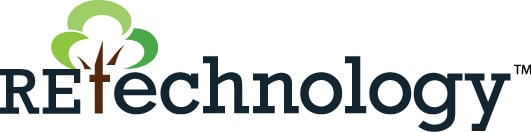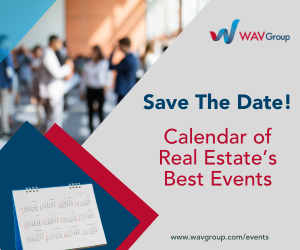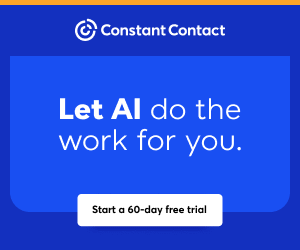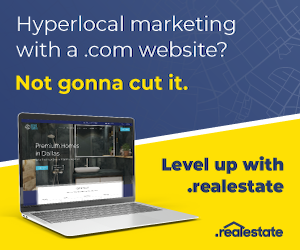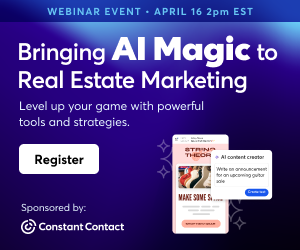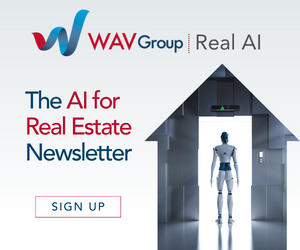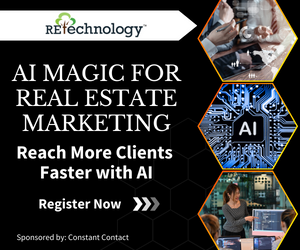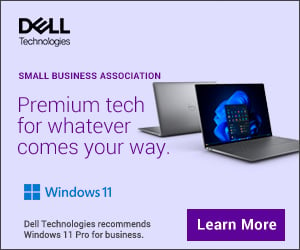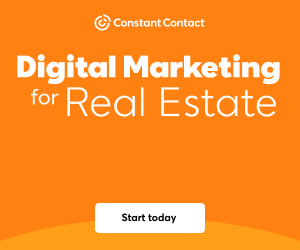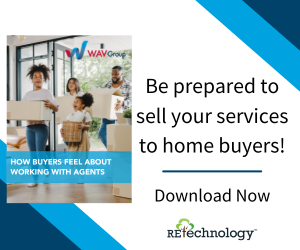You are viewing our site as an Agent, Switch Your View:
Agent | Broker Reset Filters to Default Back to ListThe GoodLife Team's 5-Step Listing Presentation for iPad
April 10 2014
Did you miss our iPad webinar with the GoodLife Team on Wednesday? No worries--we recorded it for you!
The webinar featured a live iPad demonstration of the GoodLife Team's 5-step listing presentation. Watch the recording below for complete details, then click through to the next page to follow along with our notes.
The 5-Step GoodLife Listing Presentation for iPad
Evernote is one of the GoodLife Team's three "must have" apps. Presenter Garry Wise has multiple notebooks set up in Evernote: Prospective Clients, Buyers, Sellers, Closed, Templates, etc. Within "Sellers," he has a notebook for each of his listing clients. He chooses the client notebook of the current listing appointment and begins walking us through the five steps.
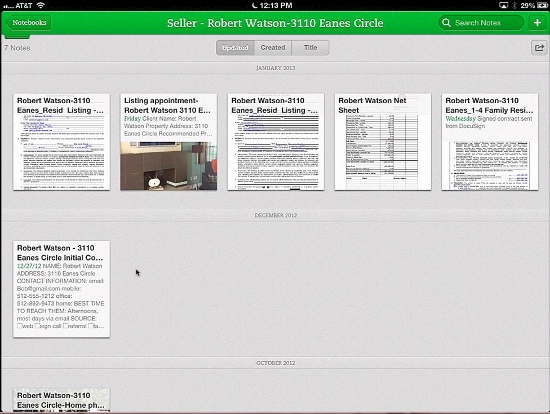
Step 1: Understand Your Seller's Concerns
Begin by reviewing the information you gathered during the initial phone consultation (contact info, best time to reach, where lead came from, interests, concerns, etc.) and make any necessary updates. The GoodLife Team has an Evernote template prepared to collect and organize all of this information.
Step 2: Inspect Property with Client
As you tour the home with the client, note what is needed to prepare the home to sell for its highest value, like repairs or staging. Use another Evernote template where you can note home features, recommended repairs, and anything you need to start marketing the home.
If you can't type fast enough to document home features, just click the microphone icon at the top of Evernote to record audio. When you're done recording, Evernote will then drop the audio file wherever the cursor is in the document. Likewise, you can use the camera icon to take photos and save them in the document.
Step 3: Marketing Plan
The next step is use Keynote to show the client your marketing plan. See the GoodLife Team's example below.
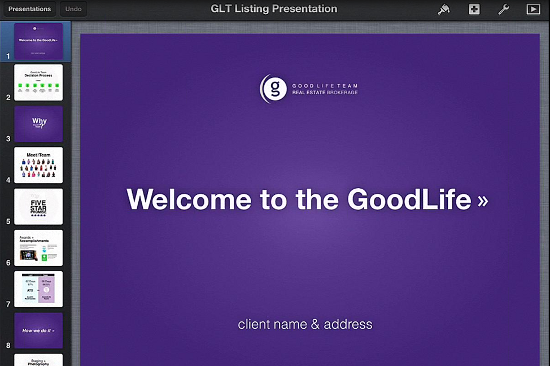
Step 4: Pricing Conversation
Visuals are far more potent than words, so during the crucial pricing conversation, Garry uses Skitch to sketch out a pricing graph. You can create this from scratch, or import graphs and draw over them, as necessary. All Skitch drawings can easily be exported to Evernote and saved in the client's notebook.
Next, go over the net sheet in Numbers, a spreadsheet app that--you guessed it--can export to Evernote, too.
Step 5: Listing Agreement
This is where the "magic" truly happens. Using zipForms (or whatever form solution you prefer) with DocuSign Ink, you can turn signing the listing agreement into a fun, memorable experience. The novelty of using their finger to sign the listing agreement on your iPad makes your clients feel that they are not signing their life away, but instead signing up for a great experience with you!
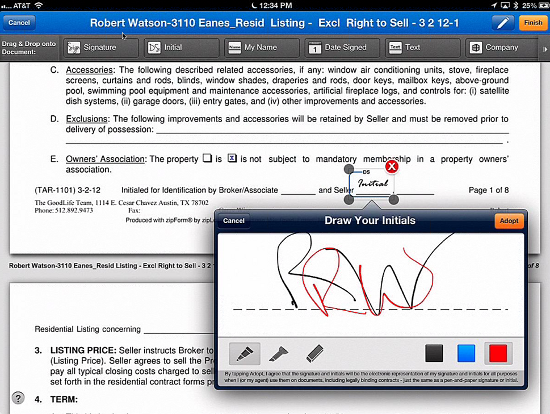
Once the agreement is signed, you can export it as a PDF to Evernote from DocuSign Ink and--say it with me--save it to the client's notebook. The best part? You can then share the entire notebook with your client so that they'll have everything: the listing agreement, net sheet, marketing plan, and more!