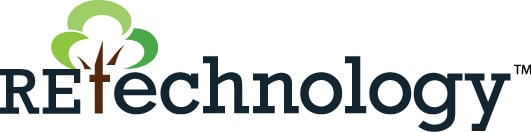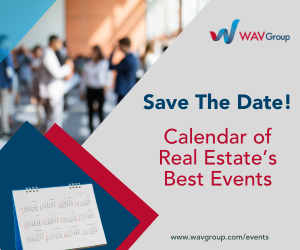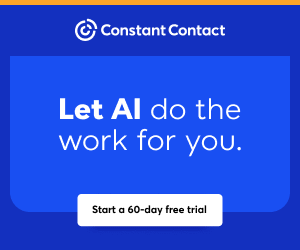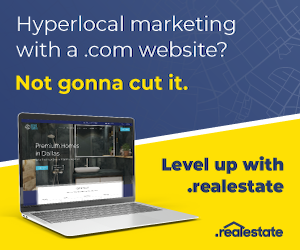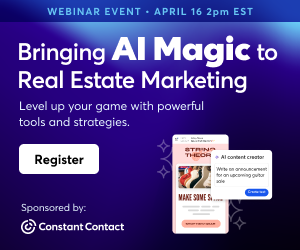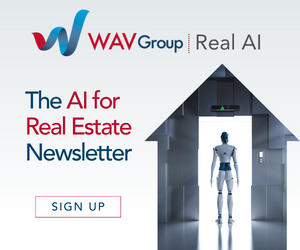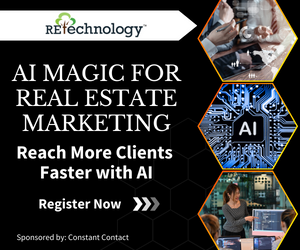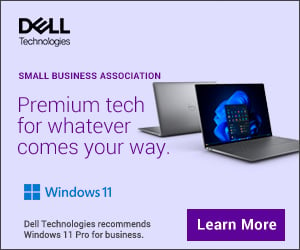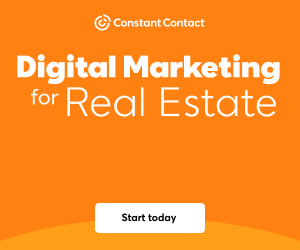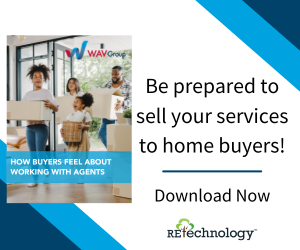You are viewing our site as an Agent, Switch Your View:
Agent | Broker Reset Filters to Default Back to List5 Ways You Can Spring Clean Your Tech
April 19 2022
 Spring is a time of renewal. With warmer weather and sunny days arriving for many of us, spring is not just a time for cleaning the house, but also a time to tidy up your technology.
Spring is a time of renewal. With warmer weather and sunny days arriving for many of us, spring is not just a time for cleaning the house, but also a time to tidy up your technology.
As real estate becomes synonymous with remote work, a disorganized and messy online space can negatively impact your productivity. Worse, digital clutter also slows down your technology.
Best practices tell us to keep our technology in good working order and our software programs and favorite web browser up to date. But when you're busy, it is sometimes tough to find the time to keep things current or our tech tools clean.
Springtime can be a great time to make sure your tech is in tip-top shape.
Here are five tips and tricks for a tech spring cleaning:
Declutter your desktop
Can you see your desktop's background image? Or are there too many items you saved to your desktop blocking your view?
Many people save items to their computer's desktop to remember where to find them. But when you do this too many times, you create a digital mess. It also can be even more challenging to locate the files you need.
A quick digital decluttering can get you organized—for example, removing files that you no longer need can free up space. In the end, you'll feel better by organizing your desktop.
- Pro tip: If you view your desktop files in list view (Finder in macOS and File Explorer in Windows), you can create folders for like files (i.e., "screenshots") or quickly trash the ones you can delete.
Remove unused apps
How many apps do you have on your smartphone? A better question: How many of them have you opened in the last 30 days? Having too many apps slows you down. It can take you more time to find the app you need. It also can slow down your phone. If the apps you aren't using still are set to run in the background, that can take up Radom Access Memory (RAM). Using too much RAM can make your phone response slower. It even can cause issues such as connecting to Wi-Fi, even if it used to connect perfectly.
- Pro tip: Conduct an audit of your apps and use the 30-day rule. Determine which ones you haven't used within the last 30 days and are unlikely to use in the next 30 days. For iPhone users, there's a setting to "Offload Unused Apps." It auto deletes the apps, but saves their documents and data and leaves the icon on your phone. When you tap the icon, everything reinstalls, but until then, you free up all that space.
Delete old files
Have you ever run a date sort on your computer's files? You should, as you might be surprised to find many files from several years ago that you don't need. Also, go through and look for original software files you downloaded to store a program. Not sure which ones those are? Reach out to a Tech Helpline analyst to help you sort for and find files you no longer need. After all, that treasure trove of funny gifs that made you laugh once probably isn't worth saving.
- Pro tip: If you don't have the time to go through all of your files now, why not at least get them off your computer? By transferring all of your older files to a low-cost data storage service such as Google Drive, you can clear your computer of clutter. That way, you can go back through your files when you find the time. Also, if you move your files online, don't dump everything into one folder. Instead, take just a little time to sort them, even if it's only in folders by years.
Synch your phone's photos
One of the most common mistakes people make is keeping every picture on their phones. That practice can slow your phone down because images, especially videos, take up a lot of space. You have a couple of options. You can transfer them to your computer or, better yet, move them online to still have access to them at (almost) anytime.
The good news is that it has never been easier to have your photos transferred online automatically. Google Photos, Amazon Photos, or iCloud from Apple not only help you store your photos, but their smart software can also automatically help you organize them by like images or location.
- Pro tip: If you upload your favorite photos to Facebook, did you know you can download all of them at once? After logging in, go to facebook.com/settings. Then, click on "Your Facebook Information," then "view" next to "Download Your Information." This will take you to the Downloads page. Select the "Date range" as "All time" in the pull-down. Just below, at the right of the top of "Select information to download," be sure to "Deselect all" to be sure you only check "Posts." Facebook will send you an email with a link to download your posts with all the high-quality photos you have posted since you opened your Facebook account. It's a great way to make sure you have copies of those photos you are deleting from your phone!
Physically clean your tech
Your smart devices get grimy over time. You may not even realize it unless you take a good look. Start with your computer's keyboard. If you take a white lint-free cloth and some rubbing alcohol (damp, not wet), you may be surprised how dirty it is and why most keyboards are black. Now clean the sides of your mouse, and if you have a trackpad, clean that too.
But don't use that cloth on your computer screens – it's best to clean them with a chemical-free cleaning cloth as you can ruin some screens (i.e., Mac laptops) by using any solution but water. Experts suggest microfiber cloths and distilled water as the safest way to clean. The same goes for your smartphone. And if you are spraying anything to clean a device, make sure you spray on the cleaning cloth and not the device.
- Pro tip: Compressed air or a mini vacuum can work magic to dislodge or pick up particles from a keyboard or crevices in your device. Amazon and other retailers sell compressed air in a can for as little as a couple of dollars per can, and mini vacuums are available for as low as $20.
Members, if you need help with these tech cleaning tips, reach out to us at [email protected]. Tech Helpline is your included member benefit.
To view the original article, visit the Tech Helpline blog.